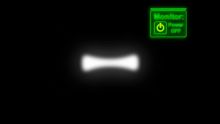Eduaction Screensaver on Energy Saving in IT
or
How to reach new target groups behind their computers
Cake base
1st step – Choosing a topic
A screensaver can carry any development education topic. You can combine pictures, animations and written text. For this action, we decided as a team to go with energy saving and IT and to relate it to the consequences of climate change in the Global South. We chose this topic because we felt like 'Energy and IT' is directly related to the PC user in front of the screensaver. In addition, when looking at the preferences of our target group YMPs we can see that they are interested in IT. So there is a natural link to the topic.
A screensaver and energy saving might sound like a contradiction because screensavers consume more energy than turning the screen off when it is not used. But in our case this is exactly the main intention of the screensaver– it’s message is: 'Please turn off your screen when you are not using your PC'.
2nd step – Choosing a design
For our target group YMPs, a high-quality design is of utmost importance. We chose to work with a fresh-looking design of high quality. Another crucial point was for us to have a bright and funny message rather than a problem-focused spot that only leads to a guilty conscience on the part of the viewer. A comic seemed to fit these criteria because it can deliver a funny message and can be designed in a high-quality modern look.
3rd step – Getting in contact with a multimedia designer
The easiest way to search for a designer is to look at existing animations and screensavers and see whether there is a certain artist that you like in particular. For the production that is described here, we found an artist that had a great collection of sample animations on a web page. We contacted him and presented our idea.
4th step – Checking technical framework
Before going into detail with the elaboration of contents for a screensaver, it is helpful to get some information on what is actually possible to display and what is not, also in regard to the money that you have. For example: when talking everything through with the multimedia designer we found out that different kinds of screensavers are even needed for different versions of Windows (Windows XP, Windows Vista, Windows 7 etc.). Also, the kind of movement that is possible to display depends on what programs users will have on their computers. If they have, for instance, 'Adobe Flash Player' this will allow a different display than other programs. We chose to use an animation technique that is very common on many PCs and still allows including moving objects in the screensaver.
5th step – Drafting a storyboard
After having clarified the technical preconditions and limits, we we came up with a funny little comic story for the screensaver.
The idea was that the pages of the comic 'fly' onto the screen from different angles. Picture after picture appears on the screen and in the end you have a series of pictures that look like a comic book page. For each picture we wrote a small description for the graphic designer so that he knew how to animate exactly.
6th step – Producing the screensaver
The graphic designer produced the pictures according to our storyboard and for each of the pictures we then had an exchange and a session of proofreading. These were the steps of the story:
Start screen:
View on dark earth from space –
in the center is the African continent.
Slogan: 'Climate change affects the whole world'
Then
1st scene
A YMP, let’s call him Max, is in the office thinking about what he can do about that.
Question in his mind: "What to do?"
His idea: "Saving energy might help!"
"But how?"
Then he tries different things to save energy…
2nd scene
Max is trying to catch lightning to power his computer with electricity, and gets heavily hit… so maybe not the best idea!
Still, he is not giving up…
3rd scene
Max forces his colleague to produce electricity in a giant turning wheel while he is relaxing at his desk. It works, but might result in a bad atmosphere in the office!
Another try follows…
4th scene
Max gets rid of his computer and any electricity and goes old school with candlelight and ancient ink pen. Also okay, but really a step back to old times.
Now he is on the right track.
5th scene
Max sits in front of an energy-saving computer which reduces his CO2 emissions.
6th scene
Max enhances his savings in energy by shutting down his screen when he doesn’t need it.
7th scene
Again view on the earth from space with Africa in the middle of it. It brightens up becoming blue again.
Slogan: 'Your change for the climate affects the whole planet'
8th scene
Logos and Disclaimer
9th scene
We see Max again in the final scene. Now that he has done his part, he animates you, the viewer of the screensaver, to do likewise. He turns to you and tips against the screen from the inside of the monitor and 'shuts' your screen down by pushing the power-down button of your monitor. The signal fades out and the screen stays dark for a longer period. Then the screensaver starts again.
So the story has some humorous elements but also two clear messages: 1) We can contribute to reducing climate change with small measures like saving energy when using a computer, and 2) There are easy things to do every day like turning off the screen, or for the future, using green IT.
5th step – Setting up an installation program
Most users are not IT professionals and thus do not know how to install a screensaver. Having this in mind, we added a small installation program to the screensaver. This way the screensaver can be installed just by clicking on an icon and everything else will work automatically. The screensaver is available for Windows XP and Windows 7.
In addition we produced one version for installing the screensaver through networks. This version is specifically designed for company use. Screensavers in bigger companies are not installed like we know it from home, on each computer individually. The IT manager of the company can decide what software to install on all computers at the same time by a single command from his own computer. This way he can also decide to install the same screensaver on hundreds of computers in the company with little effort. This is perfect for us, because we only need to address the management and a single IT manager in the company to have our screensaver run companywide.
6th step – Testing the screensaver
Before publishing we tested the screensaver on 15 PCs and laptops. We installed it on computers with different versions of Windows and different screen sizes so that we could be sure that the screensaver works on many different possible settings by future users.